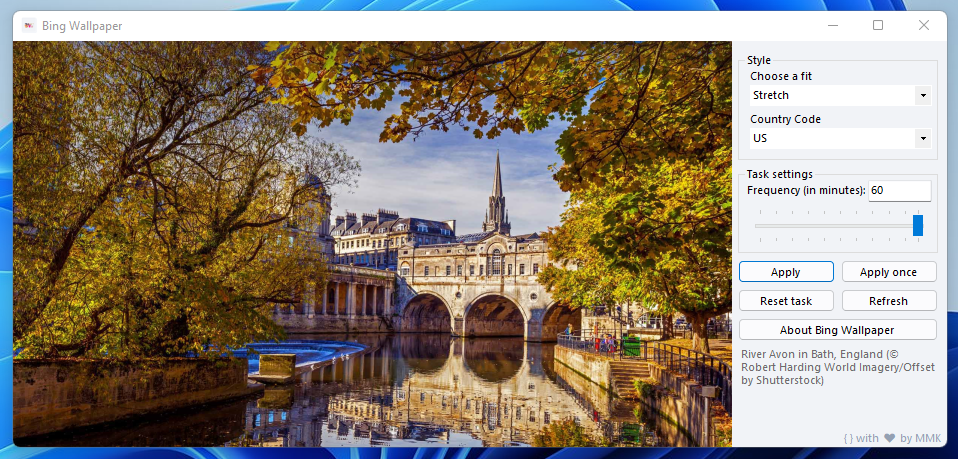
Installation
Detailed steps
Step 1: Download the latest build from releases page.
Step 2: Extract and execute the installer.
Step 3: Launch Bing Wallpaper (if doesn’t start automatically).
Step 4: Click on Apply and congratulations! Your wallpaper will now be updated to the image shown. Your country code will be inferred from your locale but you can enter a different one. Tweak around the settings to find your best fit.
TL; DR
Download from releases page. Extract and install. Run Bing Wallpaper. Apply.
Settings
Style
| Settings | Description |
|---|---|
| Choose a fit | Select the way wallpaper should fill your desktop. Default: Stretch. |
| Country code | Enter an ISO alpha-2 country code which it should fetch the wallpaper for. Default: based on Windows Settings. |
Task settings
| Settings | Description |
|---|---|
| Frequency | Select the interval in minutes after which the application should update the wallpaper. This ranges from 1 minute to 1439 minutes. Please note too frequent might drain battery, ideal interval is an hour (60 minutes). Default: 30. |
Options
| Settings | Description |
|---|---|
| Apply | Creates a task to update wallpaper with given settings and applies wallpaper. |
| Apply once | Updates wallpaper once without creating a recurring task. |
| Reset task | Deletes the task created by “Apply”. |
| Refresh | Refreshes the current image. |
Contributions
Contributions are welcome but kindly follow the Code of Conduct and guidelines. Please don’t make Pull Requests for typographical errors, grammatical mistakes, “sane way” of doing it, etc. Open an issue for it. Thanks!
